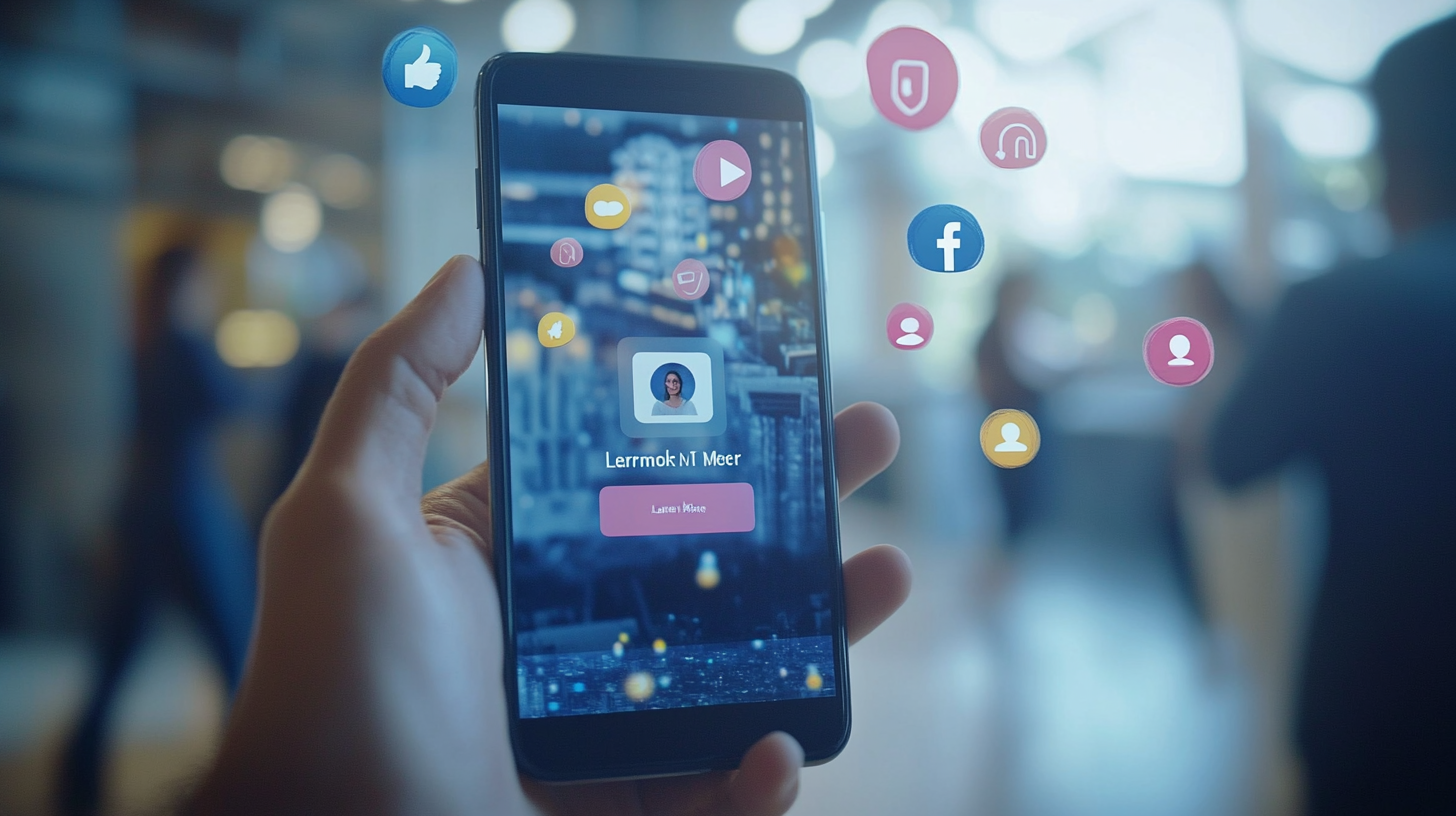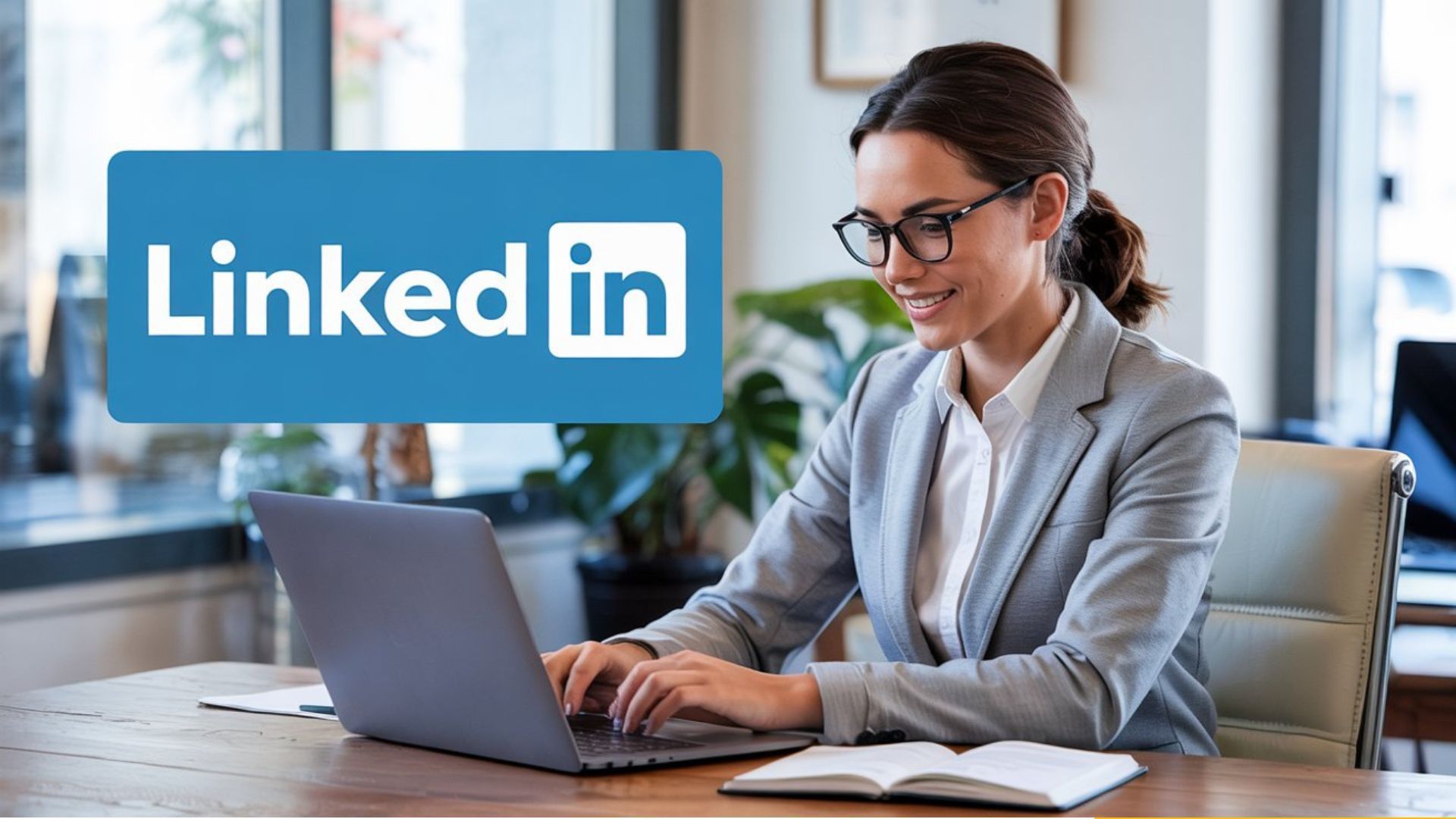How to Set Up a Display Ad in Google Ads: A Step-by-Step Guide
Google Ads is an essential tool for any digital marketer looking to drive traffic, generate leads, or increase conversions. Setting up a display ad is straightforward once you understand the steps involved. Follow this guide to create your display ad and optimize it for the best results.
Step 1: Creating a New Campaign
Start by signing into your Google Ads account. If you do not have an account, you can create one at
ads.google.com.
Once you're in your Google Ads account, navigate to the "Campaigns" section on the left side of your screen. Click the "+ New Campaign" button. This button is typically located in the main body of the "Campaigns" page, though the exact location might change due to updates.This button may also appear as a blue plus sign. The video above will show you specifically where to click.
Depending on your marketing objectives, select the goal that suits your needs. Google Ads provides options like Sales, Leads, Website traffic, Product and brand consideration, Brand awareness and reach, or App promotion.
If you're new to Google Ads, select 'Website Traffic' for your new campaign. For those already comfortable with Google Ads, select 'Leads' (assuming you have leads connected into your Google Ads account).
Step 2: Choosing Display Ads
Next, select the 'Display' option. Paste in the link of the page or product you want to promote in the link field. If a pop-up window appears, you can simply close it.
Step 3: Naming Your Campaign
Give your campaign a name. Ideally, this should be the same as your blog or the particular project you're working on.
Step 4: Setting the Location
Google Ads will prompt you to choose a target location. Click on add another location. This can be the county you're operating in, or you can choose a radius around your business location. Click on 'radius', input your address, and select the miles target to establish your service area.
Step 5: Language and Budget
Set your language preference and daily budget for the ad campaign. For beginners, you might want to start with English and a budget of a dollar a day, but feel free to adjust these settings based on your specific needs and strategy.
Step 6: Selecting Your Audience
Next, click on your audience segments. You can target audience segments by demographics or keywords. If you're new to this, it's recommended to stick with audience segments that align with your business.
Step 7: Adding More Targeting
For advanced targeting, click on 'Add targeting' and select your demographics. For example, you might want to exclude certain age groups, like 18 to 24 year-olds. Once you've made your selection, click on 'Done'.
Step 8: Setting up Your Ad
The final step involves setting up your actual ad. Start by adding your business name, and then select your images. You can either use free stock images provided in Google Ads or upload your own. Make sure to load at least 15 images to maximize your ad's effectiveness.
You can also add a logo and video content. If you have a relevant video, search for it on YouTube and link it to your ad.
Finally, add your headlines and descriptions. Aim for five headlines and five descriptions to maximize your ad strength. You can use pre-made headlines provided by Google, or create your own.
Your 'Long Headline' should be consistent with the campaign name. Ensure that you add your descriptions the same way you added your headlines, aiming for five descriptions to get your ad strength up to excellent.
Once everything is set, rename your ad group (typically the same name as your campaign) and click on 'Publish Campaign'.
Now, your ad is live! Remember, the key to a successful display ad campaign is continual optimization and experimentation. Happy advertising! And if you need any help with your display ads, you know where to find us. Contact Web Education Services.
If you are not a fan of blog posts and step by step articles, check out our comprehensive 13-week marketing course. It includes
one to one instruction and account set up for all those frustrating marketing applications.
Click here for the Marketing Launchpad Course outline.
The Marketing How-To Blog