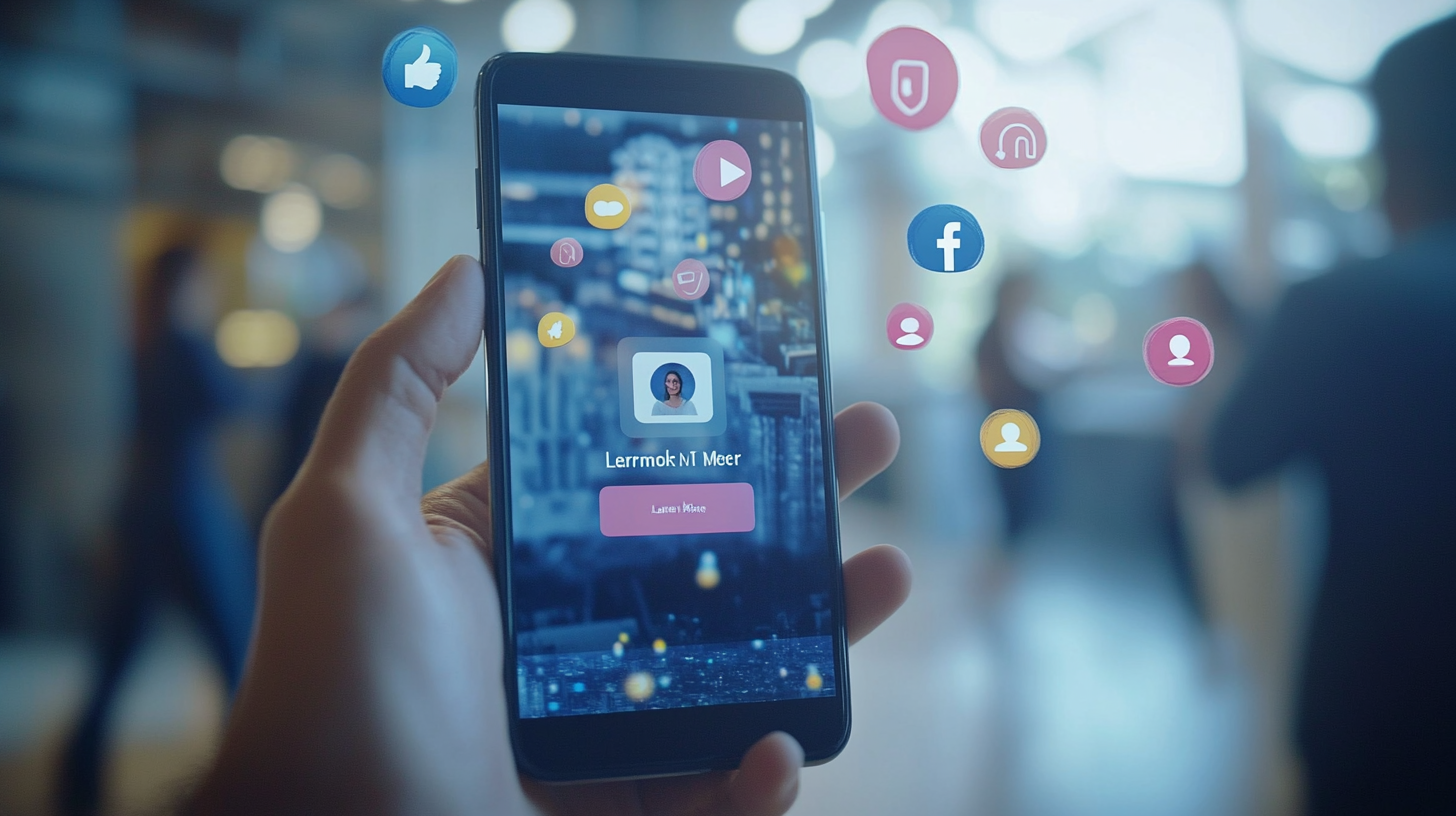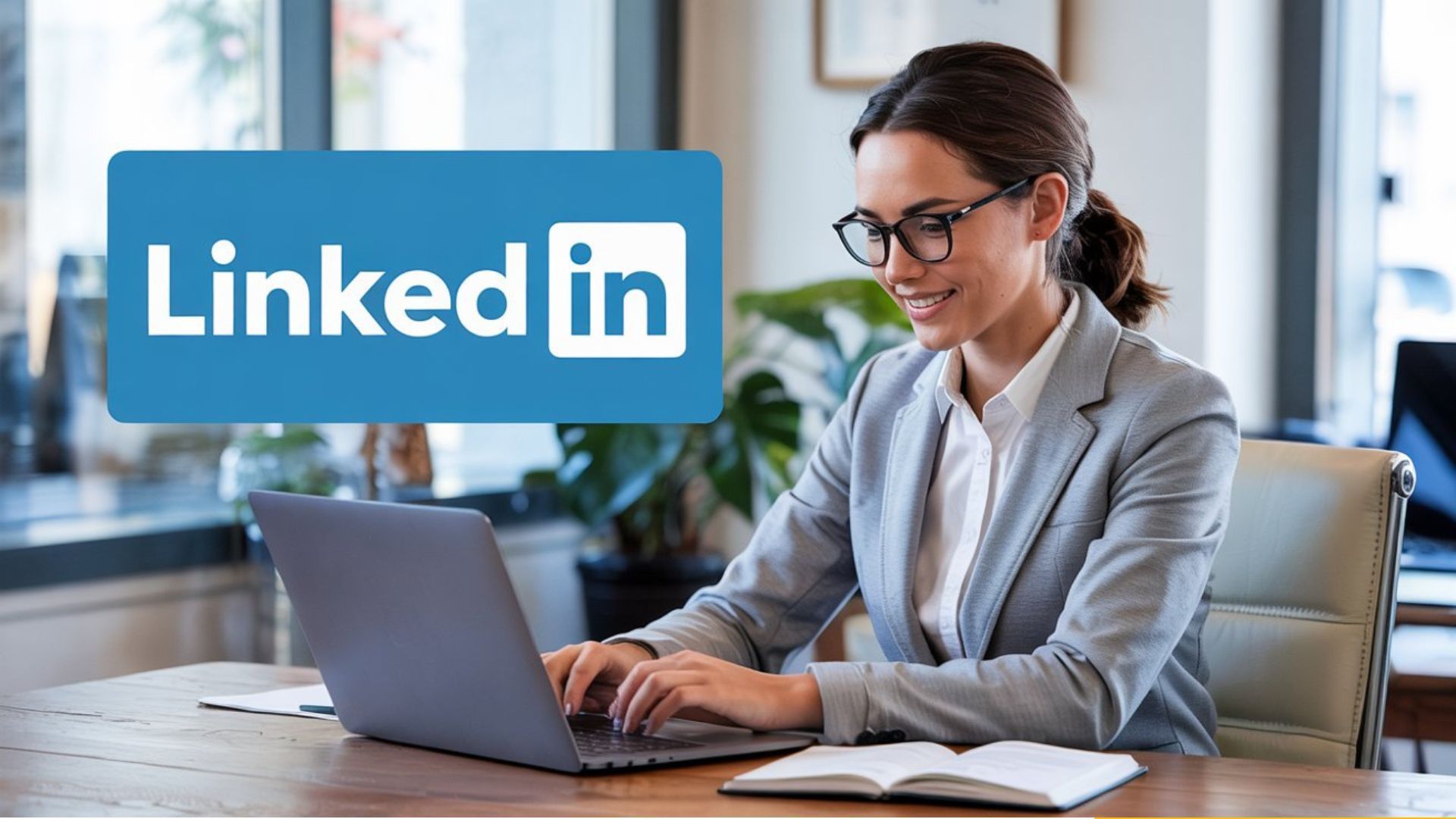As an early present to you, the DIY marketer, Web Education Services is sharing one of our favorite ways to create holiday posts for any occasion. But, hey, it is Christmas, so below are both video instructions and a quick how-to guide for creating a Christmas post. If you get stuck or need any help, reach out to our
support team for a free help session.
Click on the Instagram post icon
The Instagram post design tool gives you a 1 x 1 ratio for your image that is perfect for posting to all platforms! It also looks great on both mobile posts and desktop views.
Search for Christmas and select a template
Click on the search bar in the upper right-hand corner. Type in Christmas and click on search for Christmas. You will see several free templates to choose from. Click on the template you like best!
Upload your logo and a picture
Click on the uploads icon to the left of your screen about halfway down. Click on the upload media button. Select a logo and a picture from your computer.
Replace the template photo and text
Now the fun really begins. If your template had a photo, click on the uploads icon to the left of your screen about halfway down. Click and drag your photo on top of the placeholder/template photo. You should see the photo swap out. If you have trouble, you can always click on the undo button at the top-left-hand side of the screen.
Next, click on your logo to add it to the design. You can resize the logo by clicking on the white boxes on the corner of the image. You can also click and drag the logo to any position you desire.
Finally, double-click on the larger text box and change the text to Merry Christmas. If the text is too big, click on the minus button at the top-middle of the screen. You can also click on the font size number and manually type in the font size. Double-click on the smaller text box and change the text to your website or phone number.
Download your post
Click on the download button in the upper right-hand corner. A drop-down will appear. Click on the download button. Your Christmas post is now ready to use.
Now it is time to post to all the major social media platforms!
- Facebook -
- Go to your Facebook page
- Scroll down to create a post
- Click on the photo/video icon
- Upload your image
- Add a title, creative copy, and hashtags into the post field
- Click on publish
- LinkedIn -
- Go to your LinkedIn account
- Click on the video icon or photo icon
- Upload your image
- Click on Done
- From your Facebook post copy and paste your title, creative copy, and hashtags into the body of the post
- Click on post
- Instagram -
- Go to your Instagram account
- Click on create a post
- Select Instagram feed
- Copy and paste your title, creative copy, and hashtags into the body of the post
- In the location field, type in your business name.
- Click on Add Content
- Select and open the image
- Click on Publish
- Google My Business
- Go to your Google My Business Account
- Click on posts
- Click on what’s new
- Click on add photos or video
- Upload your image
- Copy and paste your title, creative copy, and hashtags into the body of the post
- Select call now
- Click on publish
- Twitter -
- Go to your Twitter account
- Click on the image icon
- Select your image
- Paste your title, blog link, and hashtags into what’s happening.
If you get stuck on any of these steps, schedule a free support session with one of our DIY marketing support reps.
If you need any help defining your message or marketing your company, schedule a free call with a member of our
support team.
For more helpful tips, subscribe to our blog and receive weekly emails to help you and your business.
To learn more about our services, call us at 727-222-6984. Or schedule a free consultation.
The Marketing How-To Blog